
SoftPI knowledge database contains documents and articles that describe features, configuration and work with SoftPI software products.
 VoiceNib 2.x. User guide
VoiceNib 2.x. User guide
7. Activation
The VoiceNib installation package, which is available at the SoftPI site, contains a trial activation key that allows VoiceNib to record 15 simultaneous IP telephone conversations and allows users to test the system for free for 15 days.
If you have purchased a VoiceNib license, you should get the appropriate activation key.
To do this, select the License menu item. The License page is displayed as shown in Figure 7.1.
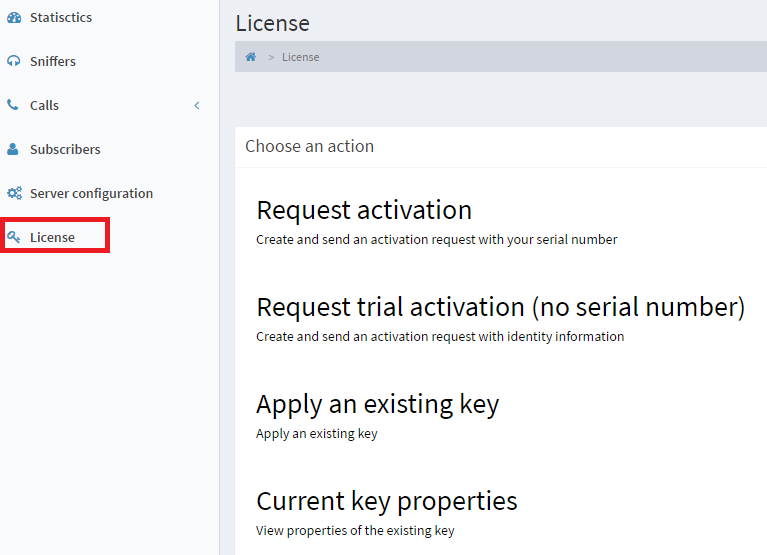
Figure 7.1
The page contains four links:
- Request activation. The link allows you to send a request for the activation key of the purchased VoiceNib license.
- Request trial activation (no serial number). The link allows you to send a request for a test activation key for VoiceNib, if the test period or the number of simultaneously recorded telephone conversations that the trial activation key from the installation package provides are not enough for full-featured testing.
- Apply an existing key. The link is intended to apply the activation key, if it was received earlier and must be applied again.
- Current key properties. The link is intended for viewing the parameters of the activation key.
If you purchased a VoiceNib system, you need to activate it. To do this, click the Request activation link on the License page. The Activation request page appears as shown in Figure 7.2.
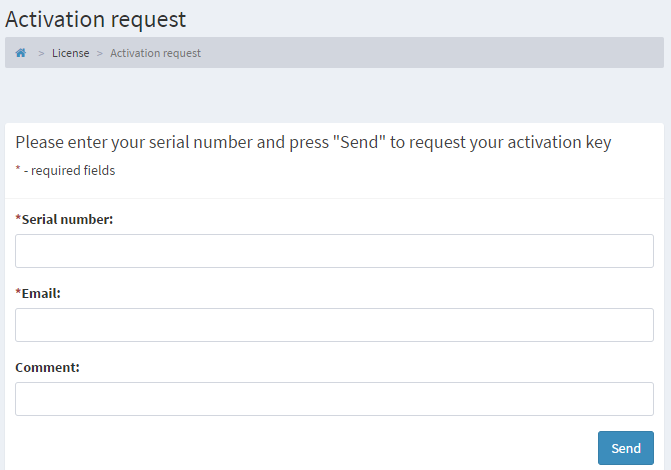
Figure 7.2
In the Serial number box, enter your license serial number.
In the Email box, enter your e-mail address. If the computer on which the activation is performed has access to the Internet, the activation request is sent automatically by the system itself. And the system will automatically receive and apply the activation key. Otherwise, that is, when the computer does not have access to the Internet, you will be asked to save the activation request to send it by e-mail to SoftPI (This email address is being protected from spambots. You need JavaScript enabled to view it.). In this case, the activation key will be sent to the email address specified in this box.
The Comment box is auxiliary. If necessary, you can specify in it any additional information related to the VoiceNib activation.
Click the Send button. As mentioned above, if you have access to the Internet from the computer, sending the activation request, receiving the activation key, and its application will be performed automatically by the VoiceNib system.
In the case the computer does not have access to the Internet and the activation request should be sent manually by the user. After receiving the activation key by e-mail, click on the Apply an existing key link on the License page (Figure 7.1). The Activation file location page is displayed as shown in Figure 7.3.

Figure 7.3
Click on the Browse button. A standard Windows window is opened to choose the folder where the activation key file is located. Choose this file, and then click the Apply button. The activation key will be applied to the system.
To verify that the activation key has been applied, or to verify that the license activation key complies with the license, on the License page, click the Current key properties link. The Active key page is opened, the example of which is shown in Figure 7.4.
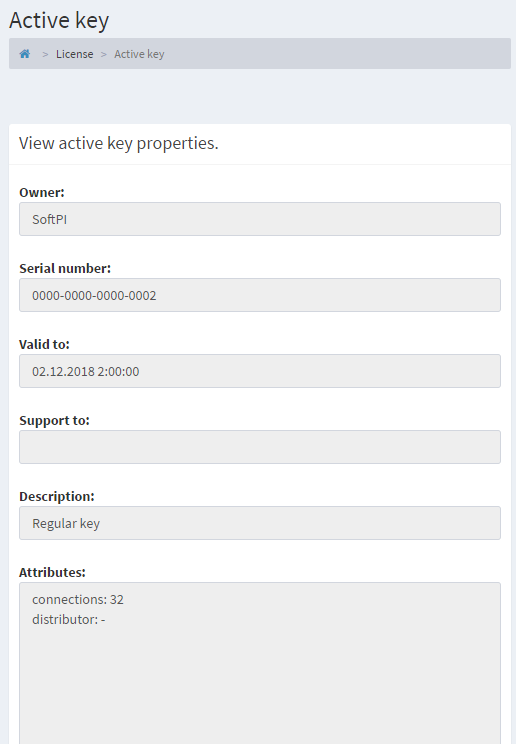
Figure 7.4
The page displays the following key properties:
- Owner name.
- Serial number of the license.
- Validity of the license is displayed in the Valid to box.
- The technical support period is displayed in the Support to box.
- The key type is displayed in the Description box.
- The key attributes are displayed in the Attributes box. This box indicates the number of IP telephone conversations that the system can record simultaneously according to your license.
In the case, you are not a user of the VoiceNib system, but want to test it within one month for a specific number of simultaneously recorded conversations, on the License page, click the Request trial activation (no serial number) link. The Activation request page is displayed as shown in Figure 7.5.
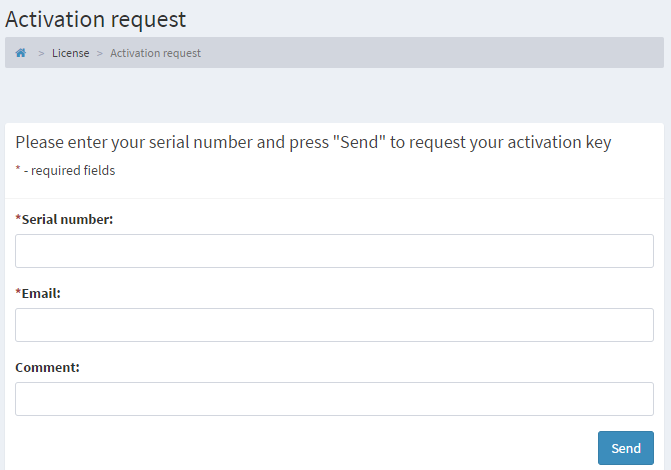
Figure 7.5
All boxes on this page are required to fill.
In the Owner box, enter your company name.
In the Contact box, enter your name and surname.
In the Address box, type the full address of your company.
In the Email box, type your email address. If the computer on which the activation is performed has access to the Internet, the activation request is sent automatically by the system itself. And the system will automatically receive and apply the activation key. Otherwise, that is, when the computer does not have access to the Internet, you will be asked to save the activation request to send it by e-mail to SoftPI (This email address is being protected from spambots. You need JavaScript enabled to view it.). In this case, the activation key will be sent to the email address specified in this box.
In the Comments box, specify the desired test period and number of simultaneously recordable VoIP calls.
SoftPI reserves the right not to provide a test activation key without any explanation, if it considers that the request data is not true or for other reasons. In this case, you still have the option to test VoiceNib using the activation key included in its installation package.







