
SoftPI knowledge database contains documents and articles that describe features, configuration and work with SoftPI software products.
 VoiceNib 2.x. User guide
VoiceNib 2.x. User guide
8. Working with VoiceNib
To work with recorded calls in the VoiceNib system, click on the Calls menu item. There are two subitems in the appeared submenu:
- All calls. Information on all recorded calls is displayed.
- Real-time calls. Information on calls that are executed in current time is displayed.
The main mode of the VoiceNib system is the All calls page. To go to this page, select All calls in the menu. Initially, this page without recorded telephone calls will be as shown in Figure 8.1.
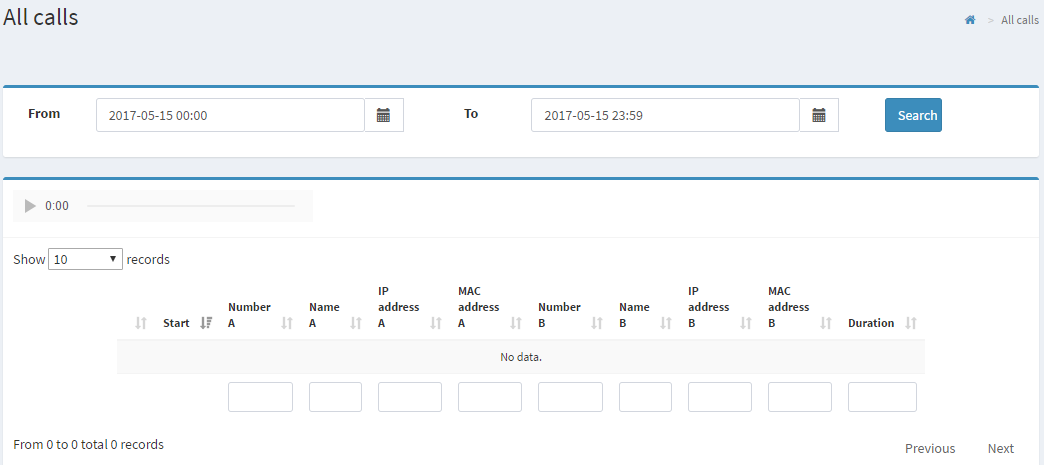
Figure 8.1
The top of the page contains calendar boxes that allow you to filter calls data for a period.
The From calendar box allows you to set the beginning of the period. The To calendar box allows you to set the end of the period.
By default, the value of the From box contains time '00:00:00' and the value of the To box contains time '23:59:00'.
If necessary, specify the period you need to display information on recorded calls and click the Search button. The table of calls will display information for the specified period.
The calls table contains the following fields:
- Play. Each line contains the Play button that allows you to listen to the selected call. If the table is empty, these buttons are absent.
- Start. Date and time of the beginning of a call is displayed.
- Number А. The SIP number or Skype login of the person who made the call is displayed.
- Name А. A name of the subscriber who made the call is displayed if the data for the subscriber is present in the VoiceNib database.
- IP address A. IP address of telephone or computer with Skype is displayed from which the call was made.
- MAC address A. MAC address of telephone or computer with Skype is displayed from which the call was made.
- Number B. The SIP number or Skype login of the called subscriber is displayed.
- Name B. A called subscriber’s name is displayed if the data for the subscriber is present in the VoiceNib database.
- IP address B. IP address of telephone is displayed to which call was made. For the Skype call, IP address is not defined. The value of 0.0.0.0 is displayed.
- MAC address B. MAC address of telephone is displayed to which call was made. For the Skype call, MAC address is not defined. The value of 00:00:00:00:00:00 is displayed.
- Duration. A call duration is displayed.
By default, 10 call records are displayed on the page. You can change the number of displayed records in the Show records list. The list contains the following values:
- 10,
- 25,
- 50,
- 100,
- All.
To select a page, use the navigation buttons at the bottom of the right side of the table.
If you have many records in the database, it is not recommended to select the All value, since this can lead to a delay with the display of the table data.
At the bottom of each column of the table there are boxes for entering values that provide data filtering.
You can specify values for the filter in different columns of the table.
It is possible to sort the table with data on recorded calls on any of the desired fields of the table. To do this, click on the title of the desired column. The table will be sorted according to this column.
An example of the calls table is shown in Figure 8.2.
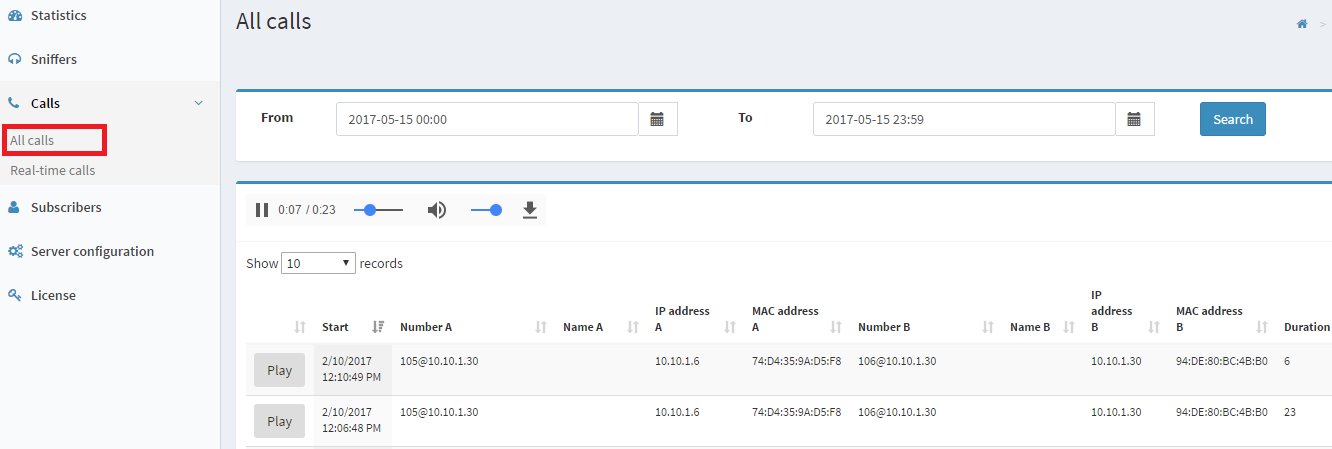
Figure 8.2
To listen to the selected call, click on the Play button of this entry. The recorded call will start playing that you can see on the player. You can stop a playback, return the playback to any second of the conversation. You can adjust the volume for comfortable listening with the volume control of the player.
To the right of the volume control there is a button that allows you to download the desired call to the local computer.
In addition to listening to already completed telephone conversations, it is possible to listen to current calls. To do this, select the Real-time calls item in the VoiceNib menu.
The Real-time calls page contains a table with entries where information is displayed on the calls that are making now. This table has a structure like the table structure on the All calls page.
The Real-time calls page of the current VoiceNib version allows you to listen to a call only until the moment when the playing call was begun.







