The Reports applet of the Flow collector administration program (from SoftPI Flow Collector) is available only in case when:
- Microsoft SQL Server 2008 R2 or higher is used as a storage,
- database fields correspond to fields of NetFlow version 5.
User can edit any report included in the system or create own reports. For this you can use Microsoft SQL Server Reporting Services Report Builder 3.0.
Reports included in the system or created by user, when he uses Microsoft SQL Server 2014/2012/2008 R2, can be accessible through Web site using SQL Server Reporting Services (SSRS), which is a component of SQL Server.
If you use Microsoft SQL Server and need a set of fields that differs from NetFlow version 5, for example, a set of fields of NetFlow version 9, in this case you can create oneself reports using tools that mention above or others. Those reports will be accessible through the program.
In case when you use another storage than Microsoft SQL Server 2014/2012/2008 R2, to analysis data you should use another applications that allow to work with a required storage.
To generate a desired report in the Flow collector administration program, you should choose the Reports applet and in the report list choose a required report name. There are the following reports:
| Report file name | Brief description |
| Applications pie.rdl | Provides a pie chart and a table of IP destination ports. |
| Equipment IPv6 traffic.rdl | Shows the distribution of traffic on a network equipment from which data are collected if the equipment has an IP address version 6 (IPv6). |
| Equipment traffic .rdl | Shows the distribution of traffic on a network equipment from which data are collected if the equipment has an IP address version 4 (IPv4). |
| IP traffic-compact .rdl | Displays information about network flows with an aggregation on IP addresses and ports. |
| IP traffic-details.rdl | Displays a detail information on a network flow. |
| Protocols pie .rdl | Displays traffic distribution by IP protocols. |
| Speed per hour.rdl | Displays a graph of the average rate per hour (the amount of data per hour divided by 60 minutes). |
| Traffic-day.rdl | Displays the data traffic on the network per day. |
| Traffic-hour.rdl | Displays the data traffic on the network per day. It is recommended to display the data is not more than one day. |
The Reports window is shown in figure below.
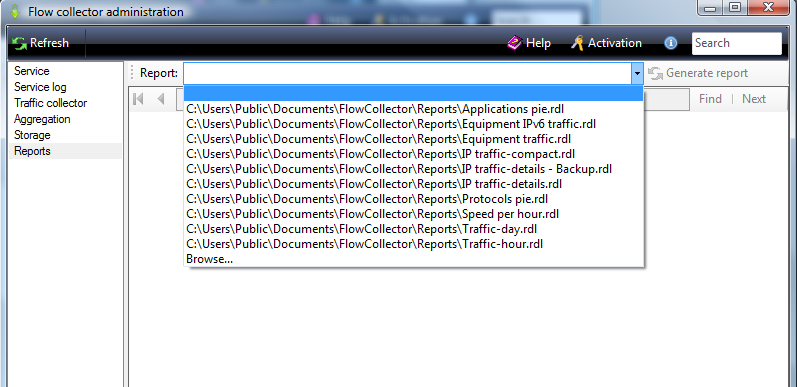
To generate a desired report, open the Report list, select the required report name, and click on the Generate report button. The Report parameters window appears. This window contains a different number of parameters for various types of reports. Parameters allow you to restrict the range of data to be processed. If necessary, the user by editing the report may change the existing parameters or add new ones. After setting the parameters the process of forming a report starts. Depending on the amount of data being processed, the parameters of the computer, on which it handles, its workload with other tasks, the process of report generation can take a different time.
The Reports page contains a toolbar. The current page number of a report is displayed on the left side of the toolbar. To the right and left of this position the navigation buttons are located. When you hover over any of the buttons on the toolbar, its name is displayed. In addition the toolbar also contains the following buttons:
- "Back to parent report". The button is active only when the linked reports are used;
- "Stop report generation";
- "Refresh". Allows to refresh contents of report. It is relevant when you process the current data;
- "Print report";
- "Print layout". Allows to display a report as it will be visible in the print form;
- "Page setup". Allows to change page parameters;
- "Export report". A click on this button leads to open menu that contains the next options: Excel, PDF, Word. Select the required option to export a report in the appropriate file;
- "Zoom control" list;
- "Search text" box and "Find" button. They allow to find the required data in a text report;
- "Next". Provides the next step of data search in the report.
Almost all reports except the graphics data also include the table data.




